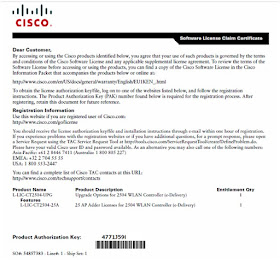I'm contemplating on selling my Cisco lab gear next year and just keep some of the hard to find pieces such as my Cisco 2511 router that's used for my terminal server, my ASA 5505 firewall since it can still run the 9.x code, my Cisco 871w router for my home wifi and a Cisco 3560 8-port switch. I've started studying for CompTIA Network+ (which is a prelude to my CCIE R/S studies) and plan to sit for the N10-006 exam early next year. So, I'll be using my Cisco lab gear probably one last time and setup a CCNA Routing and Switching lab.
My network lab helped me a lot in preparing for my CCNP Security, Security+ (CCNA Security review) and CCDP (CCNP ROUTE and CCNP SWITCH review). I'll be virtualizing my lab next year in preparation for my CCIE Routing and Switching studies and started looking for a mini server to run VMWare ESXi. So I've been practicing again in GNS3 and in order to connect an emulated device to the Internet, we first create a Microsoft Loopback interface. We issue hdwwiz in Windows command prompt and the Add Hardware dialog box appears. Select Install the hardware that I manually select from a list (Advanced) > Network adapters > Microsoft > Microsoft Loopback Adapter.
We "bridge" our LAN adapter connected to the Internet to our MS Loopback by clicking "Allow other network users to connect through this computer's Internet connection" under Local Area Connection properties. For this scenario, I've used my wireless adapter and bridged it to Local Area Connection 2, which is my MS Loopback interface.
It will pop up a warning saying we could only use 192.168.137.1 for our LAN adapter (MS Loopback). We manually assign the TCP/IPv4 settings for the MS Loopback interface as below:
We'll need to configure the network device in GNS3 as below:
For a router:
R1#configure terminal
Enter configuration commands, one per line. End with CNTL/Z.
R1(config)#interface fastethernet0/0
R1(config-if)#ip address 192.168.137.2 255.255.255.0
R1(config-if)#no shutdown
R1(config-if)#
*Mar 1 00:01:56.827: %LINK-3-UPDOWN: Interface FastEthernet0/0, changed state to up
*Mar 1 00:01:57.827: %LINEPROTO-5-UPDOWN: Line protocol on Interface FastEthernet0/0, changed state to up
R1(config-if)#do ping 192.168.137.1
Type escape sequence to abort.
Sending 5, 100-byte ICMP Echos to 192.168.137.1, timeout is 2 seconds:
!!!!!
Success rate is 100 percent (5/5), round-trip min/avg/max = 8/13/28 ms
R1(config-if)#do ping 8.8.8.8
Type escape sequence to abort.
Sending 5, 100-byte ICMP Echos to 8.8.8.8, timeout is 2 seconds:
.....
Success rate is 0 percent (0/5)
R1(config)#do ping www.cisco.com
Translating "www.cisco.com"
% Unrecognized host or address, or protocol not running.
R1(config)#ip route 0.0.0.0 0.0.0.0 192.168.137.1
R1(config)#ip domain-lookup
R1(config)#ip name-server 8.8.8.8
R1(config)#do ping 8.8.8.8
Type escape sequence to abort.
Sending 5, 100-byte ICMP Echos to 8.8.8.8, timeout is 2 seconds:
!!!!!
Success rate is 100 percent (5/5), round-trip min/avg/max = 32/39/44 ms
R1(config)#do ping www.cisco.com
Translating "www.cisco.com"...domain server (192.168.137.1) [OK]
Type escape sequence to abort.
Sending 5, 100-byte ICMP Echos to 125.252.216.170, timeout is 2 seconds:
!!!!!
Success rate is 100 percent (5/5), round-trip min/avg/max = 20/24/36 ms
For an ASA firewall:
ciscoasa# configure terminal
ciscoasa(config)#
***************************** NOTICE *****************************
Help to improve the ASA platform by enabling anonymous reporting,
which allows Cisco to securely receive minimal error and health
information from the device. To learn more about this feature,
please visit: http://www.cisco.com/go/smartcall
Would you like to enable anonymous error reporting to help improve
the product? [Y]es, [N]o, [A]sk later:
ciscoasa(config)# interface gigabitethernet0
ciscoasa(config-if)# ip address 192.168.137.2 255.255.255.0
ciscoasa(config-if)# no shutdown
ciscoasa(config-if)# nameif outside
INFO: Security level for "outside" set to 0 by default.
ciscoasa(config-if)# ping 192.168.137.1
Type escape sequence to abort.
Sending 5, 100-byte ICMP Echos to 192.168.137.1, timeout is 2 seconds:
!!!!!
Success rate is 100 percent (5/5), round-trip min/avg/max = 1/1/1 ms
ciscoasa(config-if)# ping 8.8.8.8
Type escape sequence to abort.
Sending 5, 100-byte ICMP Echos to 8.8.8.8, timeout is 2 seconds:
No route to host 8.8.8.8
Success rate is 0 percent (0/1)
ciscoasa(config-if)# route outside 0 0 192.168.137.1
ciscoasa(config)# ping 8.8.8.8
Type escape sequence to abort.
Sending 5, 100-byte ICMP Echos to 8.8.8.8, timeout is 2 seconds:
!!!!!
Success rate is 100 percent (5/5), round-trip min/avg/max = 20/20/20 ms
ciscoasa(config)# ping www.cisco.com
^
ERROR: % Invalid Hostname
ciscoasa(config)# dns ?
configure mode commands/options:
domain-lookup Enable/Disable DNS host-to-address translation
expire-entry-timer Specify DNS entry expire timer
name-server Specify DNS servers
poll-timer Specify dns update interval
retries Configure DNS retries
server-group Configure a DNS server group
timeout Configure DNS query timeout
exec mode commands/options:
update Update FQDN IP addresses
ciscoasa(config)# dns domain-lookup ?
configure mode commands/options:
Current available interface(s):
outside Name of interface GigabitEthernet0
ciscoasa(config)# dns domain-lookup outside
ciscoasa(config)# dns name-server 8.8.8.8
ciscoasa(config)# ping www.cisco.com
Type escape sequence to abort.
Sending 5, 100-byte ICMP Echos to 60.254.168.170, timeout is 2 seconds:
!!!!!
Success rate is 100 percent (5/5), round-trip min/avg/max = 30/40/50 ms
My network lab helped me a lot in preparing for my CCNP Security, Security+ (CCNA Security review) and CCDP (CCNP ROUTE and CCNP SWITCH review). I'll be virtualizing my lab next year in preparation for my CCIE Routing and Switching studies and started looking for a mini server to run VMWare ESXi. So I've been practicing again in GNS3 and in order to connect an emulated device to the Internet, we first create a Microsoft Loopback interface. We issue hdwwiz in Windows command prompt and the Add Hardware dialog box appears. Select Install the hardware that I manually select from a list (Advanced) > Network adapters > Microsoft > Microsoft Loopback Adapter.
We "bridge" our LAN adapter connected to the Internet to our MS Loopback by clicking "Allow other network users to connect through this computer's Internet connection" under Local Area Connection properties. For this scenario, I've used my wireless adapter and bridged it to Local Area Connection 2, which is my MS Loopback interface.
It will pop up a warning saying we could only use 192.168.137.1 for our LAN adapter (MS Loopback). We manually assign the TCP/IPv4 settings for the MS Loopback interface as below:
We'll need to configure the network device in GNS3 as below:
For a router:
R1#configure terminal
Enter configuration commands, one per line. End with CNTL/Z.
R1(config)#interface fastethernet0/0
R1(config-if)#ip address 192.168.137.2 255.255.255.0
R1(config-if)#no shutdown
R1(config-if)#
*Mar 1 00:01:56.827: %LINK-3-UPDOWN: Interface FastEthernet0/0, changed state to up
*Mar 1 00:01:57.827: %LINEPROTO-5-UPDOWN: Line protocol on Interface FastEthernet0/0, changed state to up
R1(config-if)#do ping 192.168.137.1
Type escape sequence to abort.
Sending 5, 100-byte ICMP Echos to 192.168.137.1, timeout is 2 seconds:
!!!!!
Success rate is 100 percent (5/5), round-trip min/avg/max = 8/13/28 ms
R1(config-if)#do ping 8.8.8.8
Type escape sequence to abort.
Sending 5, 100-byte ICMP Echos to 8.8.8.8, timeout is 2 seconds:
.....
Success rate is 0 percent (0/5)
R1(config)#do ping www.cisco.com
Translating "www.cisco.com"
% Unrecognized host or address, or protocol not running.
R1(config)#ip route 0.0.0.0 0.0.0.0 192.168.137.1
R1(config)#ip domain-lookup
R1(config)#ip name-server 8.8.8.8
R1(config)#do ping 8.8.8.8
Type escape sequence to abort.
Sending 5, 100-byte ICMP Echos to 8.8.8.8, timeout is 2 seconds:
!!!!!
Success rate is 100 percent (5/5), round-trip min/avg/max = 32/39/44 ms
R1(config)#do ping www.cisco.com
Translating "www.cisco.com"...domain server (192.168.137.1) [OK]
Type escape sequence to abort.
Sending 5, 100-byte ICMP Echos to 125.252.216.170, timeout is 2 seconds:
!!!!!
Success rate is 100 percent (5/5), round-trip min/avg/max = 20/24/36 ms
For an ASA firewall:
ciscoasa# configure terminal
ciscoasa(config)#
***************************** NOTICE *****************************
Help to improve the ASA platform by enabling anonymous reporting,
which allows Cisco to securely receive minimal error and health
information from the device. To learn more about this feature,
please visit: http://www.cisco.com/go/smartcall
Would you like to enable anonymous error reporting to help improve
the product? [Y]es, [N]o, [A]sk later:
ciscoasa(config)# interface gigabitethernet0
ciscoasa(config-if)# ip address 192.168.137.2 255.255.255.0
ciscoasa(config-if)# no shutdown
ciscoasa(config-if)# nameif outside
INFO: Security level for "outside" set to 0 by default.
ciscoasa(config-if)# ping 192.168.137.1
Type escape sequence to abort.
Sending 5, 100-byte ICMP Echos to 192.168.137.1, timeout is 2 seconds:
!!!!!
Success rate is 100 percent (5/5), round-trip min/avg/max = 1/1/1 ms
ciscoasa(config-if)# ping 8.8.8.8
Type escape sequence to abort.
Sending 5, 100-byte ICMP Echos to 8.8.8.8, timeout is 2 seconds:
No route to host 8.8.8.8
Success rate is 0 percent (0/1)
ciscoasa(config-if)# route outside 0 0 192.168.137.1
ciscoasa(config)# ping 8.8.8.8
Type escape sequence to abort.
Sending 5, 100-byte ICMP Echos to 8.8.8.8, timeout is 2 seconds:
!!!!!
Success rate is 100 percent (5/5), round-trip min/avg/max = 20/20/20 ms
ciscoasa(config)# ping www.cisco.com
^
ERROR: % Invalid Hostname
ciscoasa(config)# dns ?
configure mode commands/options:
domain-lookup Enable/Disable DNS host-to-address translation
expire-entry-timer Specify DNS entry expire timer
name-server Specify DNS servers
poll-timer Specify dns update interval
retries Configure DNS retries
server-group Configure a DNS server group
timeout Configure DNS query timeout
exec mode commands/options:
update Update FQDN IP addresses
ciscoasa(config)# dns domain-lookup ?
configure mode commands/options:
Current available interface(s):
outside Name of interface GigabitEthernet0
ciscoasa(config)# dns domain-lookup outside
ciscoasa(config)# dns name-server 8.8.8.8
ciscoasa(config)# ping www.cisco.com
Type escape sequence to abort.
Sending 5, 100-byte ICMP Echos to 60.254.168.170, timeout is 2 seconds:
!!!!!
Success rate is 100 percent (5/5), round-trip min/avg/max = 30/40/50 ms