I had a site that needs 10 access points (APs) but was given a Cisco WLC 2504 that only supports 5 APs by default. Cisco's website mentioned that AP license can be added in increments of 1, 5 and 25. So I availed for a 25 AP license (L-LIC-CT2504-25A) in order to accommodate the future growth of the wireless system. I followed these steps to apply the AP license.
After WLC has been rebooted, you can verify the license by going to Management > Software Activation > License. Click on the license to show more details.
Here are some useful WLC CLI commands to verify the license.
(Cisco Controller) >show license ?
all Displays All The License(s).
capacity Displays License currently used by AP
detail Displays Details Of A Given License.
evaluation Displays Evaluation License(s).
expiring Displays Expiring License(s).
feature Displays License Enabled Features.
file Displays All The License File(s).
handle Displays License Handles.
image-level Display the image level
in-use Displays License That Are In-Use.
permanent Displays Permanent License(s).
statistics Displays License Statistics.
status Displays License Status.
summary Displays Brief Summary Of All License(s).
udi Displays UDI Values For Licenses.
(Cisco Controller) >show license summary
License Store: Primary License Storage
StoreIndex: 0 Feature: base Version: 1.0
License Type: Permanent
License State: Active, Not in Use
License Count: Non-Counted
License Priority: Medium
License Store: Primary License Storage
StoreIndex: 1 Feature: base-ap-count Version: 1.0
License Type: Permanent
License State: Inactive
License Count: 5 / 0 (Active/In-use)
License Priority: Medium
License Store: Primary License Storage
StoreIndex: 2 Feature: base-ap-count Version: 1.0
License Type: Permanent
License State: Active, In Use
License Count: 30 /30 (Active/In-use)
License Priority: Medium
License Store: Evaluation License Storage
StoreIndex: 0 Feature: base-ap-count Version: 1.0
License Type: Evaluation
License State: Inactive
Evaluation total period: 12 weeks 6 days
Evaluation period left: 12 weeks 5 days
License Count: 75 / 0 (Active/In-use)
License Priority: Low
(Cisco Controller) >show license feature
Feature name Enforcement Evaluation Clear Allowed Enabled
base-ap-count yes yes yes yes
data_encryption yes no yes no
(Cisco Controller) >show license capacity
Licensed Feature Max Count Current Count Remaining Count
-----------------------------------------------------------------------
AP Count 30 5 25
The first step is to go to Cisco's licensing portal and register the license Product Authorization Key (PAK) that was sent via e-mail in PDF form (e-license) or hard copy. Register the license PAK using the Product ID (PID) and serial number found in the WLC by going to Controller > Inventory. The same info can be seen using the show license udi command.
Be extra careful and double check the info that was typed in the licensing portal to avoid issues with the license not taking effect even after reboot. I've personally encountered this mistake a couple of times and had to go through Cisco TAC to re-issue a new license. TAC usually respond within a day or two.
To install the AP license, go to Management > Software Activation > Commands > Actions > Install License, and for or some strange reason only 3CDaemon works. After transferring the license via TFTP, the WLC will prompt to restart in order for the license to take effect. You can also optionally save the license.
Be extra careful and double check the info that was typed in the licensing portal to avoid issues with the license not taking effect even after reboot. I've personally encountered this mistake a couple of times and had to go through Cisco TAC to re-issue a new license. TAC usually respond within a day or two.
To install the AP license, go to Management > Software Activation > Commands > Actions > Install License, and for or some strange reason only 3CDaemon works. After transferring the license via TFTP, the WLC will prompt to restart in order for the license to take effect. You can also optionally save the license.
After WLC has been rebooted, you can verify the license by going to Management > Software Activation > License. Click on the license to show more details.
Here are some useful WLC CLI commands to verify the license.
(Cisco Controller) >show license ?
all Displays All The License(s).
capacity Displays License currently used by AP
detail Displays Details Of A Given License.
evaluation Displays Evaluation License(s).
expiring Displays Expiring License(s).
feature Displays License Enabled Features.
file Displays All The License File(s).
handle Displays License Handles.
image-level Display the image level
in-use Displays License That Are In-Use.
permanent Displays Permanent License(s).
statistics Displays License Statistics.
status Displays License Status.
summary Displays Brief Summary Of All License(s).
udi Displays UDI Values For Licenses.
(Cisco Controller) >show license summary
License Store: Primary License Storage
StoreIndex: 0 Feature: base Version: 1.0
License Type: Permanent
License State: Active, Not in Use
License Count: Non-Counted
License Priority: Medium
License Store: Primary License Storage
StoreIndex: 1 Feature: base-ap-count Version: 1.0
License Type: Permanent
License State: Inactive
License Count: 5 / 0 (Active/In-use)
License Priority: Medium
License Store: Primary License Storage
StoreIndex: 2 Feature: base-ap-count Version: 1.0
License Type: Permanent
License State: Active, In Use
License Count: 30 /30 (Active/In-use)
License Priority: Medium
License Store: Evaluation License Storage
StoreIndex: 0 Feature: base-ap-count Version: 1.0
License Type: Evaluation
License State: Inactive
Evaluation total period: 12 weeks 6 days
Evaluation period left: 12 weeks 5 days
License Count: 75 / 0 (Active/In-use)
License Priority: Low
(Cisco Controller) >show license feature
Feature name Enforcement Evaluation Clear Allowed Enabled
base-ap-count yes yes yes yes
data_encryption yes no yes no
(Cisco Controller) >show license capacity
Licensed Feature Max Count Current Count Remaining Count
-----------------------------------------------------------------------
AP Count 30 5 25
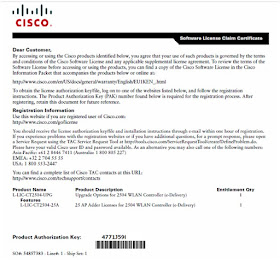








Muy buen post
ReplyDelete