There's a new addition to my home network lab. Well, I got tired of the laptop to TV using VGA cable whenever I watch movies or my favorite anime. So I bought myself a Google Chromecast last week. This cool device lets me watch from my smartphone via wireless streaming. I also let my daughter watch her favorite Youtube channel while I enjoy Facebook on my iPhone. There's a phenomenon with kids nowadays called unboxing and these unboxing toy videos has millions of views and likes.
Chromecast has a simple one-time setup and like the Bread's song "If," a picture paints a thousand words. The box comes with the Chromecast device, which is an HDMI dongle, and an AC power adapter. You'll also need to download the Chromecast app on your smartphone.
Insert Chromecast on your TV's HMDI port and follow the instructions on the app. Select the device which has a default name Chromecastxxxx and connect it to your wireless network.
Once Chromecast is connected to your wireless network, it will display a code both on your TV screen and smartphone app. Click "I See The Code" if it's the same.
You can customize the region and name of your Chromecast device. Click Next until you've finished with the setup.
I've tested Chromecast using the Youtube app on my iPhone. Tap on the Chromecast streaming icon on the upper-right corner, select the Chromecast name, and play to start video streaming. There's a slight video delay between the smartphone app and on the TV screen. I'm also using some free apps like TV cast and AllCast in order to stream online movies and display photos and videos from my iPhone.
There's also a Chrome browser add on called Google Cast, which allows you to stream videos on your desktop or laptop.
Chromecast has a simple one-time setup and like the Bread's song "If," a picture paints a thousand words. The box comes with the Chromecast device, which is an HDMI dongle, and an AC power adapter. You'll also need to download the Chromecast app on your smartphone.
Insert Chromecast on your TV's HMDI port and follow the instructions on the app. Select the device which has a default name Chromecastxxxx and connect it to your wireless network.
Once Chromecast is connected to your wireless network, it will display a code both on your TV screen and smartphone app. Click "I See The Code" if it's the same.
You can customize the region and name of your Chromecast device. Click Next until you've finished with the setup.
I've tested Chromecast using the Youtube app on my iPhone. Tap on the Chromecast streaming icon on the upper-right corner, select the Chromecast name, and play to start video streaming. There's a slight video delay between the smartphone app and on the TV screen. I'm also using some free apps like TV cast and AllCast in order to stream online movies and display photos and videos from my iPhone.
There's also a Chrome browser add on called Google Cast, which allows you to stream videos on your desktop or laptop.





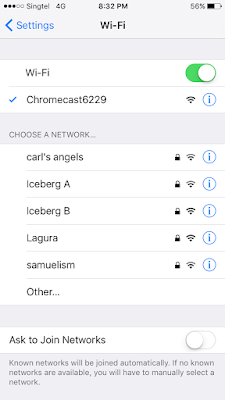




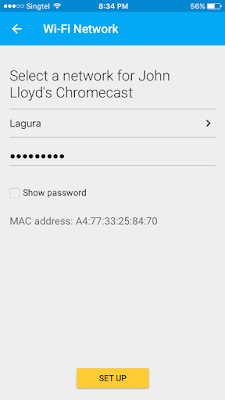

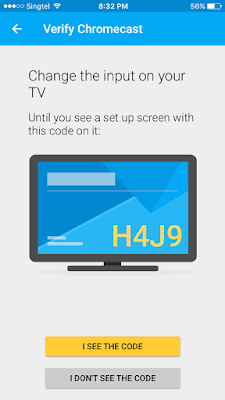




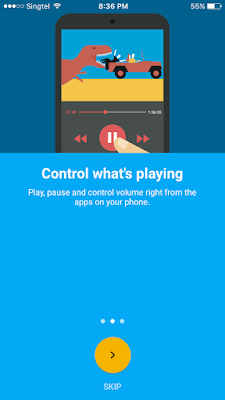









No comments:
Post a Comment